STARTING AND OPENING A DATABASE (MS ACCESS PRACTICAL)
Starting MS Access
Unlike a word processing or spreadsheet document, which you can name after you have started or completed it, a database has to be named before any work is started on it.
- Click on the Start
- Select All Programs.
- Select Microsoft Office and then Microsoft Office Access.
- Check for New Blank Database and then click on ‘Blank database’.
- Type a name for your database into the ‘File Name’, box.
- Click Create and you are in Access environment.
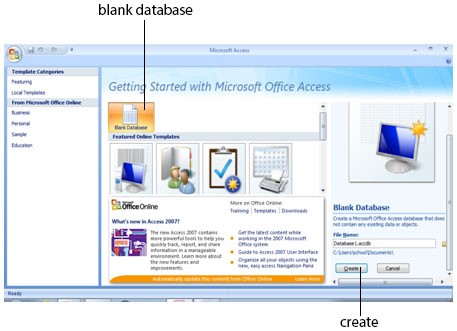
You are viewing an excerpt of this lesson. Subscribing to the subject will give you access to the following:
- The complete lesson note and evaluation questions for this topic
- The complete lessons for the subject and class (First Term, Second Term & Third Term)
- Media-rich, interactive and gamified content
- End-of-lesson objective questions with detailed explanations to force mastery of content
- Simulated termly preparatory exams
- Discussion boards on all lessons and subjects
- Guaranteed learning
- Win great prizes for topping the Primacy Ebooks
